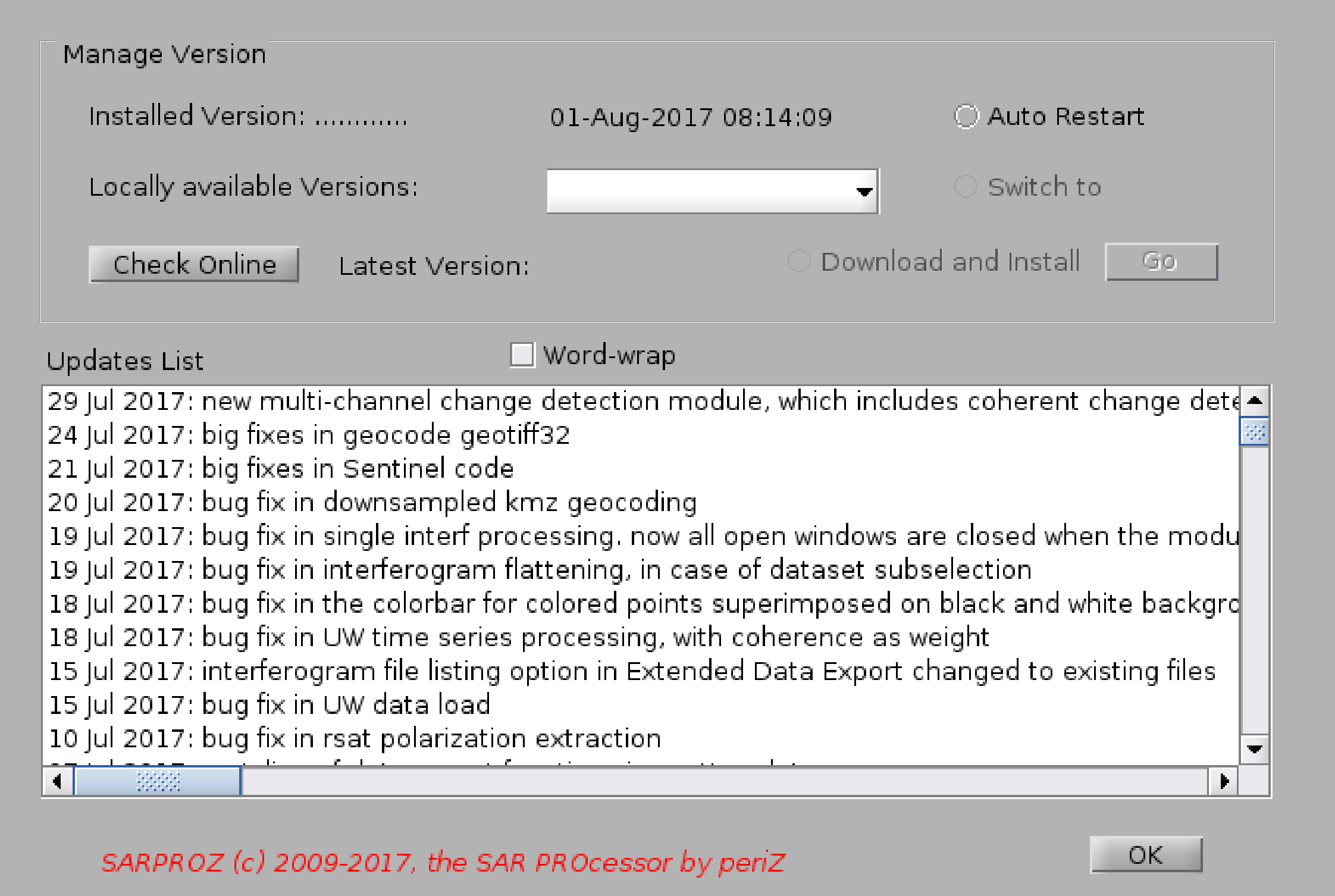
Help for Manage Version
This module allows the following operations:
- check and download new software releases
- displaying the list of software updates in chronological order
- displaying the available local software versions (backups of old versions)
- switching between different software versions
This module is particularly useful for downloading the last available Sarproz version.
Moreover, since in some particular cases a new update may bring unstable behavior in untested circumstances,
the software gives the possibility to switch back to a previous release to overcome possible unstable situations.
A backup copy of each software version is automatically saved in a folder named "archive" inside the pcodes/compiled directory.
Naming convention is pcodes/compiled/compiled_linux_yyyy-mm-dd.tar
This module is compatible with older software versions (be reminded of the license change happened in Nov 2014).
To manually install a new software version (e.g. if you get it via email), copy it in the "archive" folder inside the pcodes/compiled directory.
Create the "archive" folder if missing. Then install the new version by selecting it from the locally available versions menu and press "go".
To access this module in Sarproz versions where the button "Manage Version" in "DataSet Selection" was not present (for the pcodes release),
launch the command "manage_version(fig)" at the Matlab command prompt (for that, you must have already installed a software version later than 22 Feb 2015).
If you are running a compiled version, you cannot access this module in releases older than Feb 22nd 2015.
Since Sarproz is using external software for managing the download, possible issues may arise and should be treated in an independent way.
Examples:
-in windows you may get a failure in downloading updates. Check that psftp.exe is in the sarproz folder. If not, google and download it manually
-in linux sarproz used lftp. Here the ubuntu full manual http://manpages.ubuntu.com/manpages/vivid/man1/lftp.1.html
you may want to change the /etc/lftp.conf to set some preferences, as sftp:auto-confirm yes